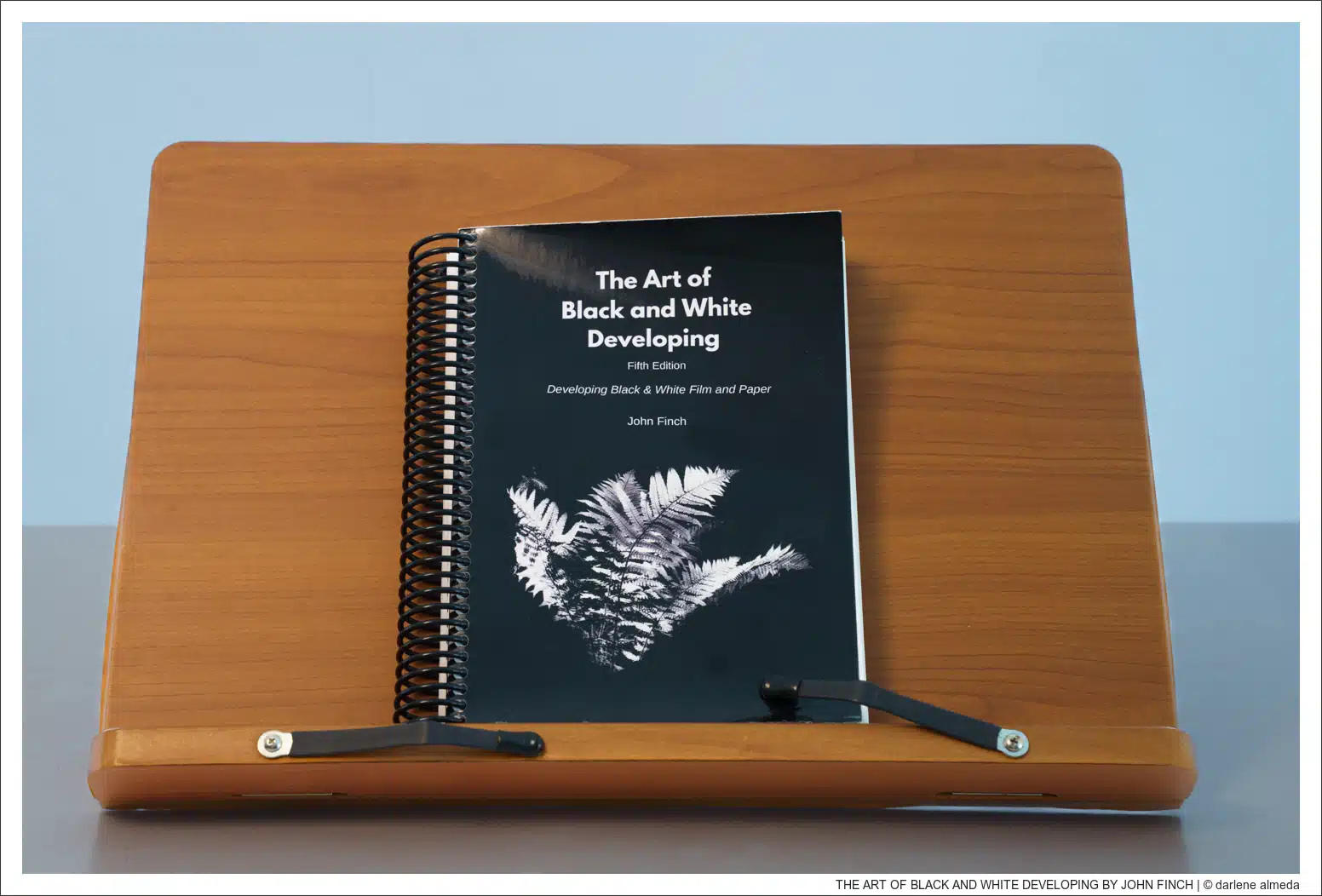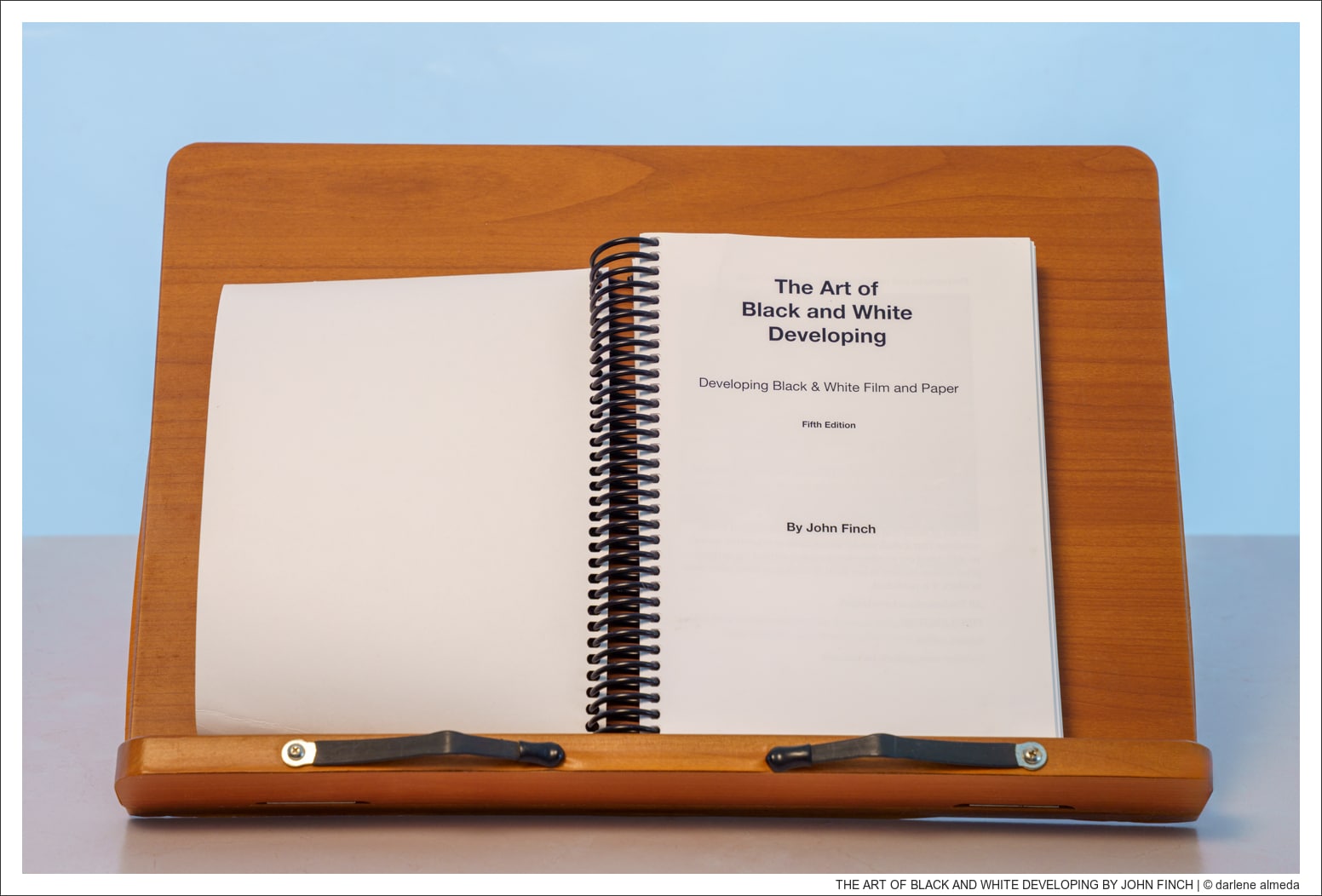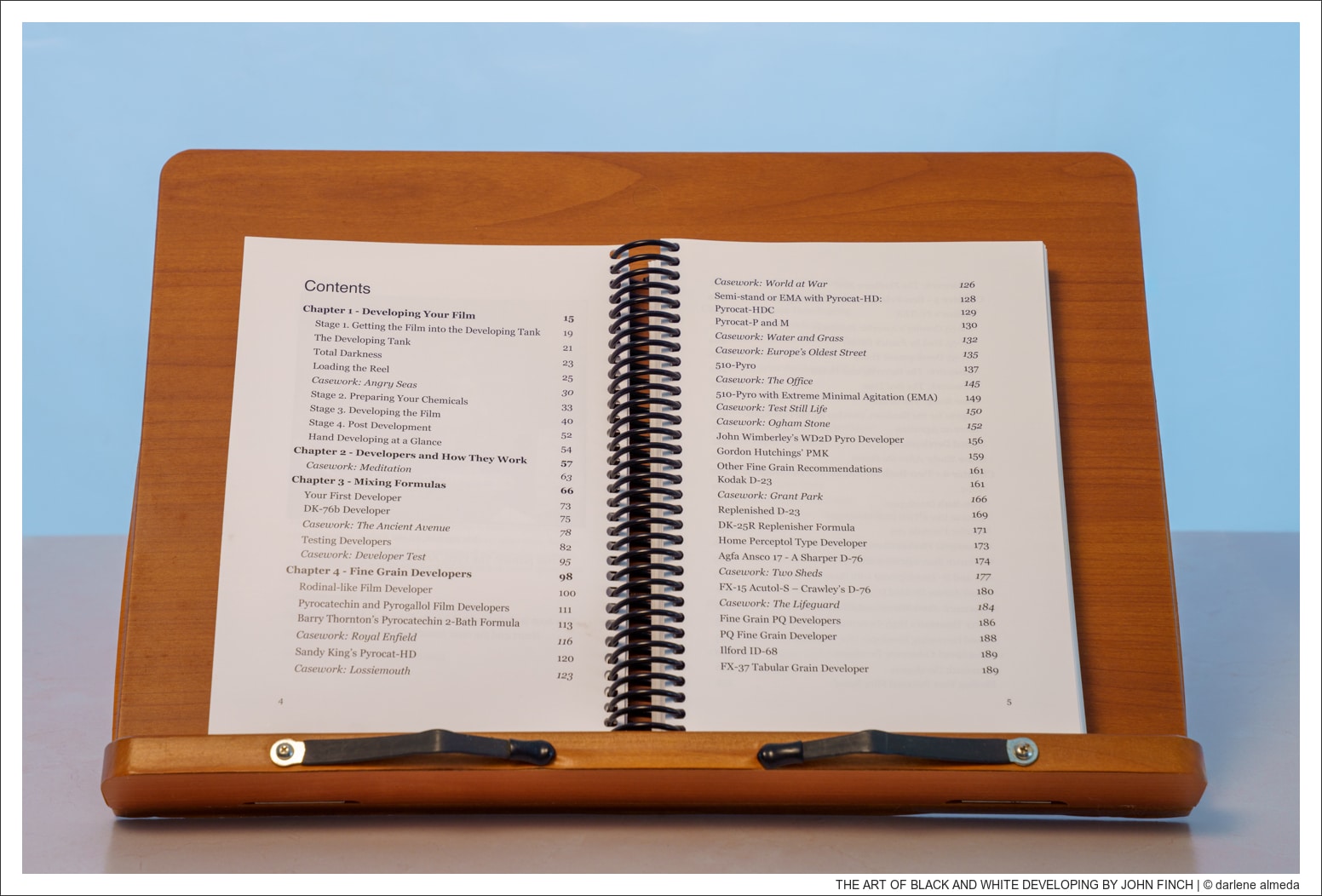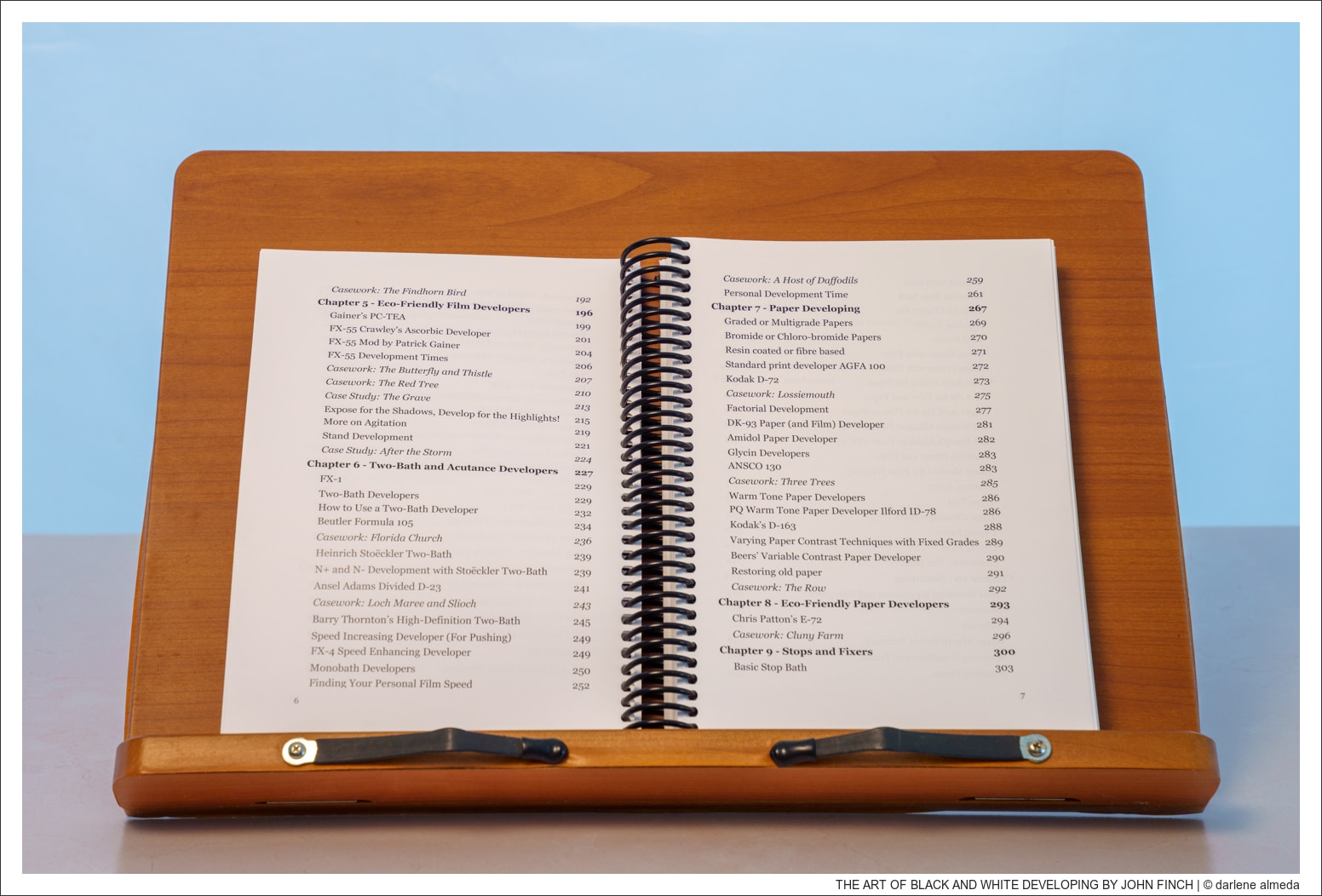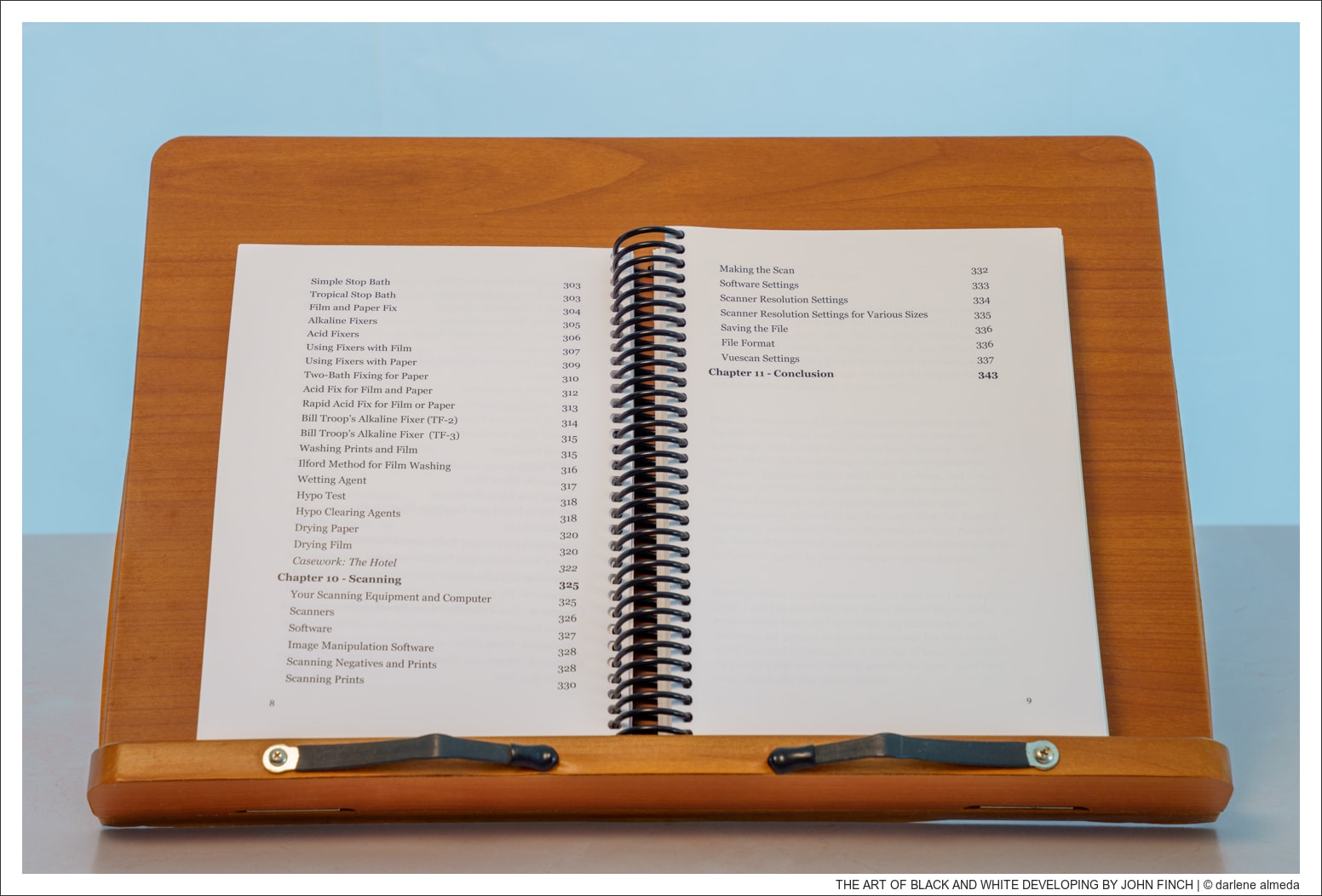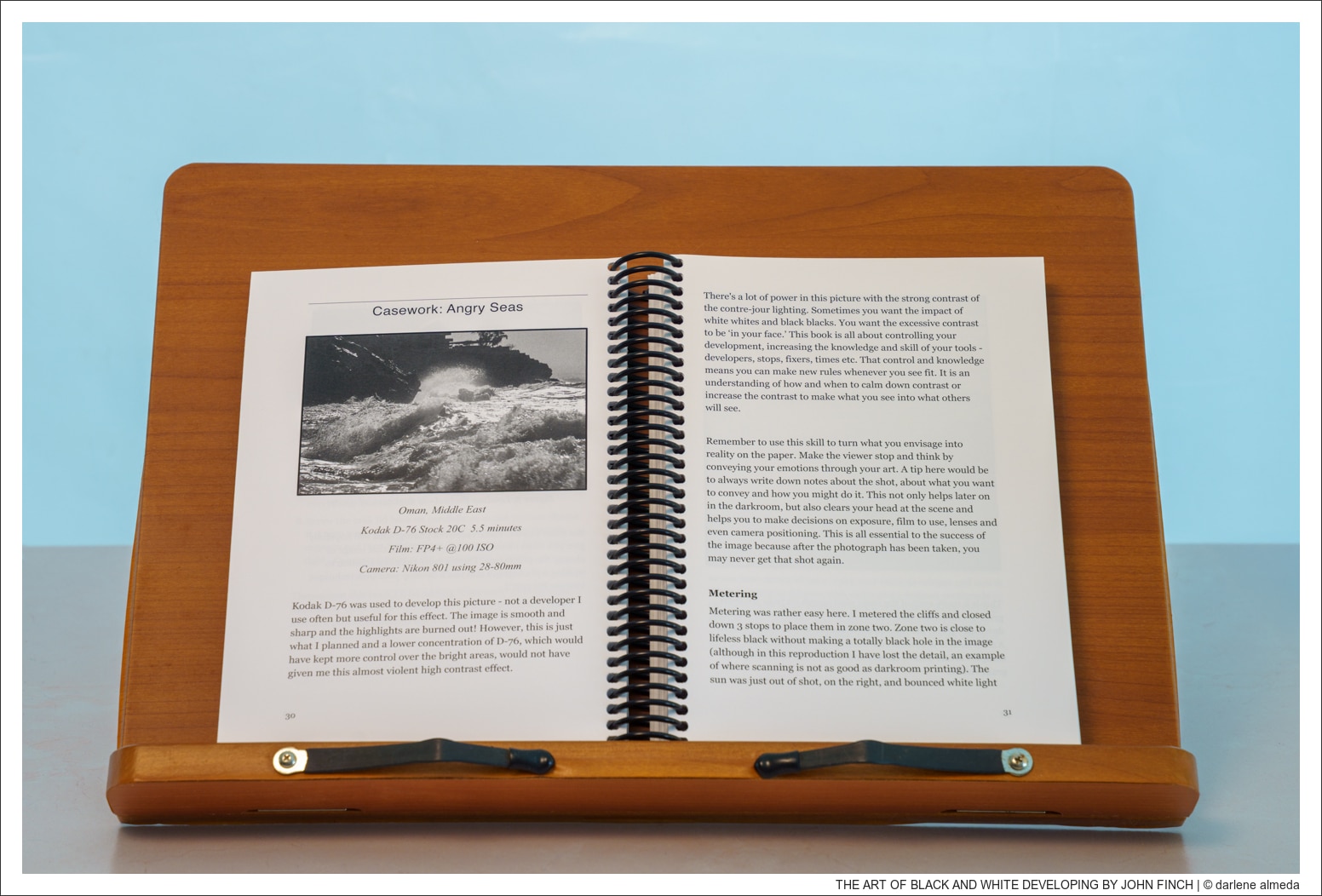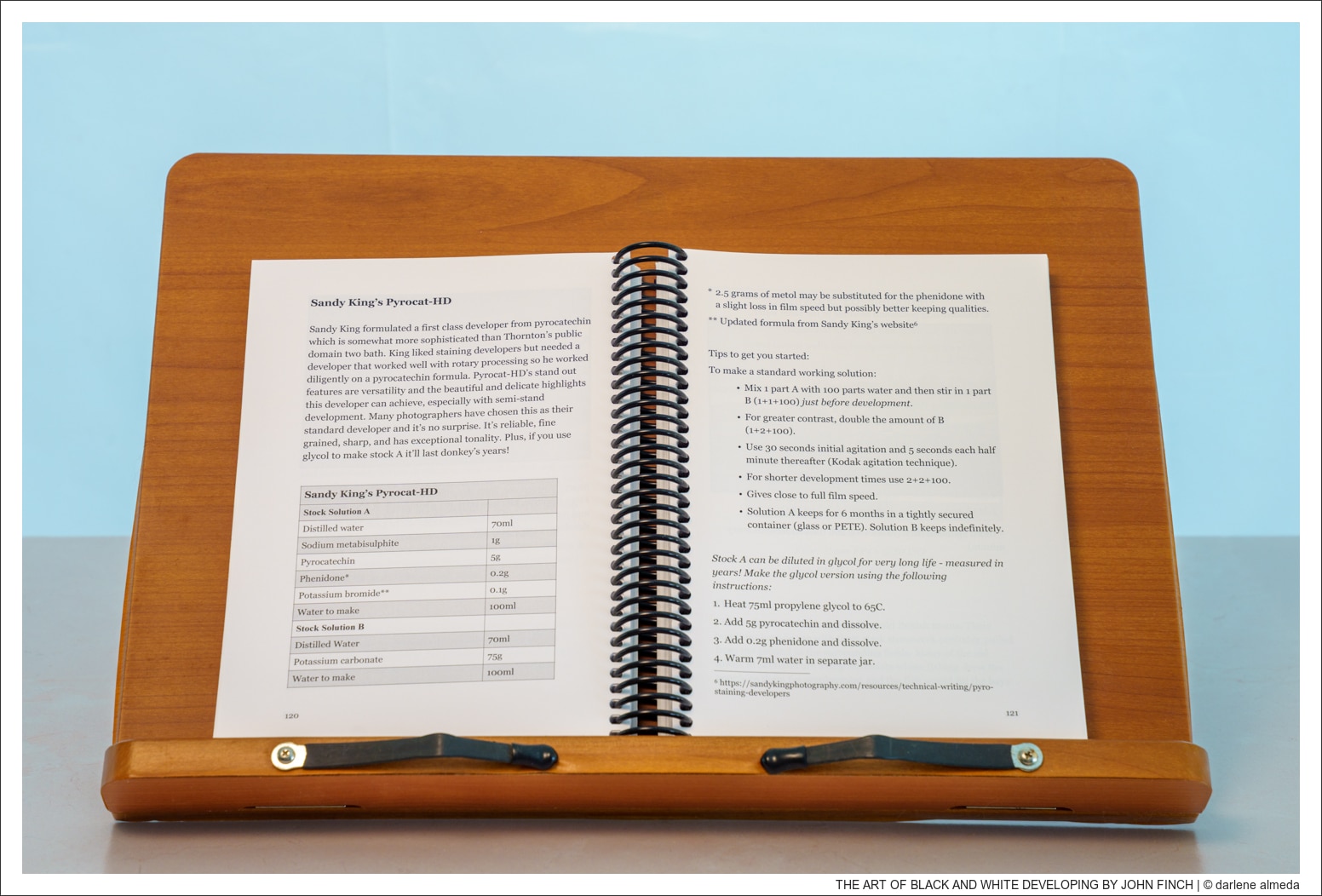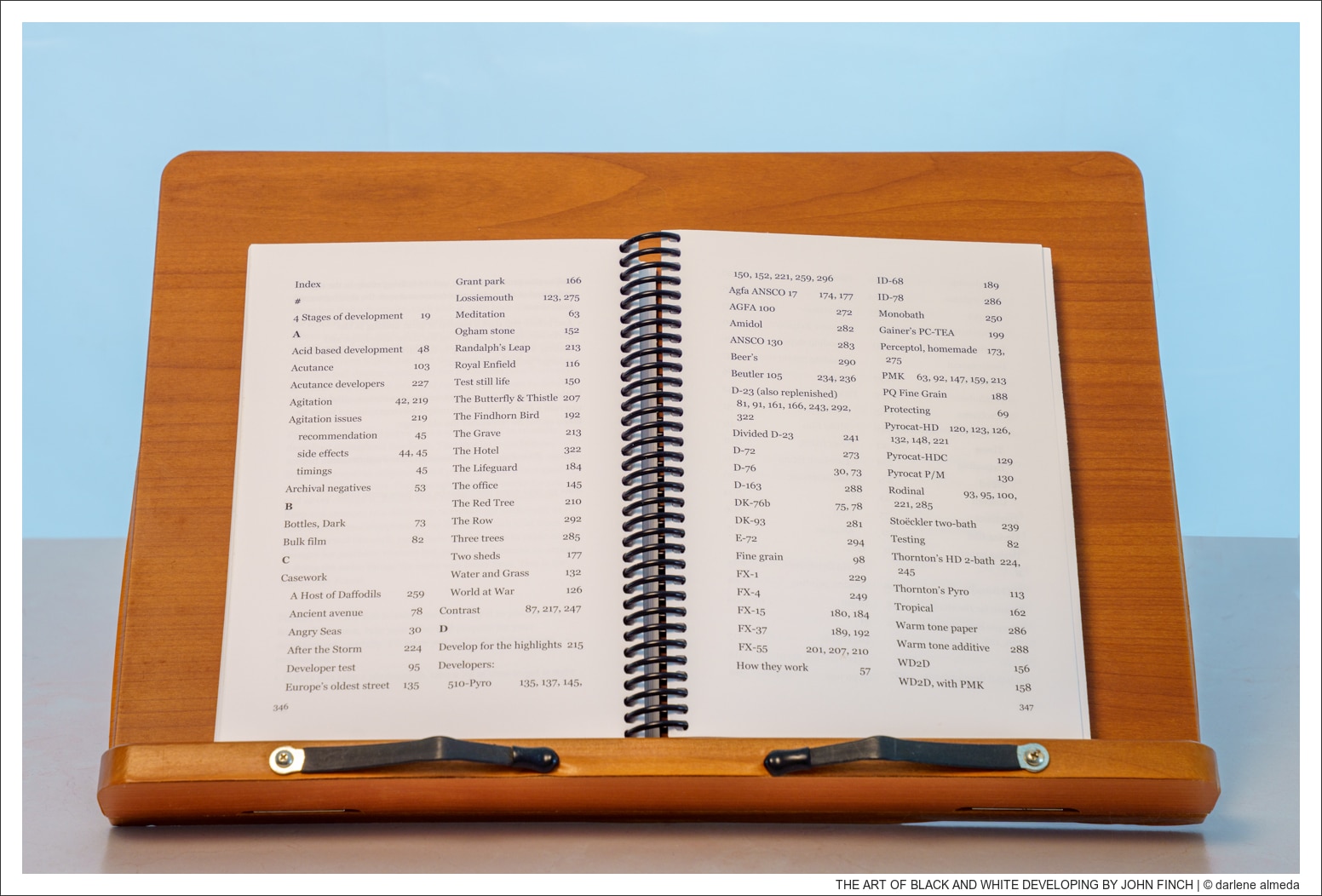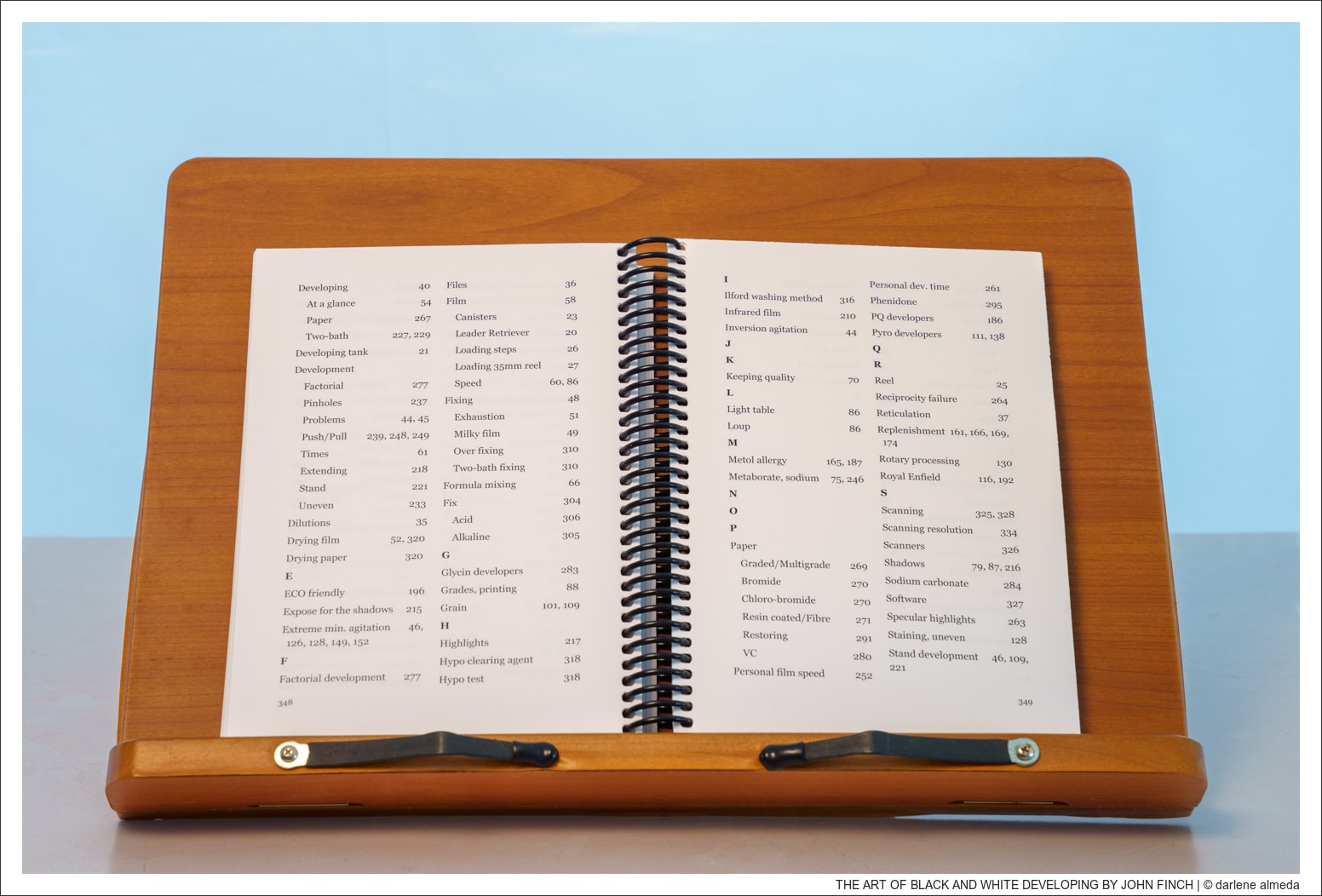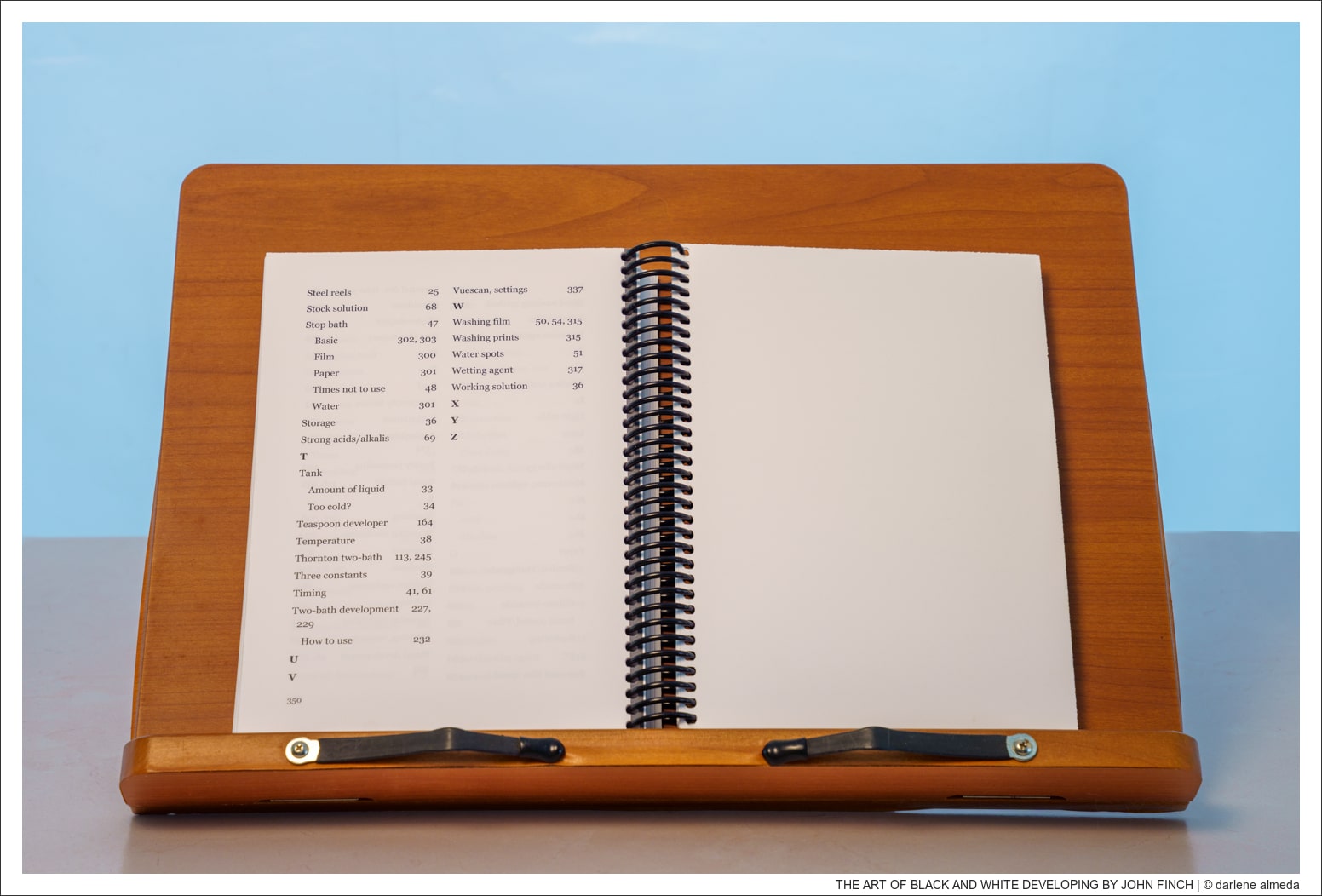Image Credits: All photographs of John Finch’s book images are copyrighted by John Finch / pictorialplanet.com and are shown here under fair use for educational and commentary purposes only.
Publisher: John Finch, (2021) Language: English Softcover: 350 pages Dimensions: 6.5 x 0.75 x 8.25 in
Edition: 5th Binding: Coil Bound Purchase: lulu page Online Reviews: *****
I’m the kind of reader who likes to flip through the Table of Contents, the Index, and a few sample pages before committing to a technical book, so that’s exactly what I’ve included here, just enough to give you a sense of it without crossing any copyright lines.
I’ve always believed the best photography books are the ones that earn a spot in your working life, and John Finch’s The Art of Black and White Developing does just that for me. It’s not some glossy, coffee-table inspiration piece—it’s a practical, hands-on guide written by someone who clearly knows the darkroom inside and out. For anyone who loves shooting black-and-white film as much as I do, this book is a gem, equally valuable for beginners and seasoned photographers alike.
What I appreciate most is Finch’s balance of technical know-how and plainspoken explanation. He doesn’t just give you formulas (though he includes plenty of those); he walks you through why certain developers behave the way they do, and what kinds of results you can expect. It feels less like reading a manual and more like having a seasoned photographer at your side, quietly reminding you of the fundamentals while encouraging you to experiment.
This book has been a reliable reference on my shelf, and I’ve put many of its lessons to work in my own film developing. It’s a practical, trustworthy resource—the kind of book that earns its keep in the darkroom. Order yours today via lulu.com and experience a thorough course in hands-on black and white film development.